Project Online and Calendars
BY: Collin Quiring
There is a Calendar bug right now with Project Online. We have multiple tenants with this problem and Bing and Google searches have shown us that others are having this issue as well. The frustrating part for us is that it isn’t even consistent across instances within a tenant.
This bug occurs when trying to add/modify/edit an Enterprise Calendar in O365 Project Online.
Microsoft is working hard on trying to fix this but in the meantime this is how we have gotten around it.
Here is the basic issue:
- When using Project Professional 2016, whether from the Project Online download (click-to-run) or by a direct installation, the message from Internet Explorer or Edge browser is “The action could not be performed because Office doesn’t recognize the command it was given.
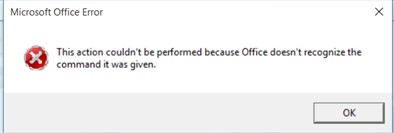
- When using Project Professional 2016 from Chrome, the message is longer but starts with “External Protocol Request” and says “Google Chrome needs to launch an external application to handle ms-project: links. The link requested is…..” But, when you click on Launch Application button, you get the same “Action couldn’t be performed…” as you do with IE.
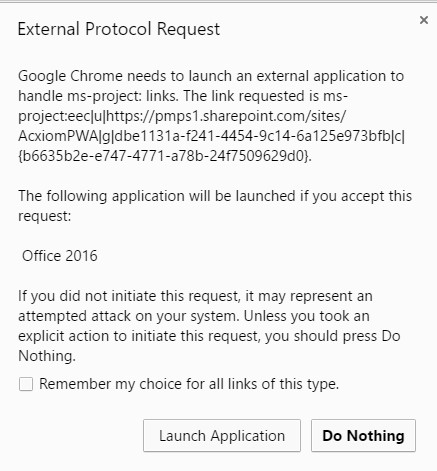
- When using Project Professional 2013, the message is frustrating because it says “You need to have Microsoft Project Professional 2016 installed and configured to connect to a profile for this Project Web App site. You can do so by opening…..”
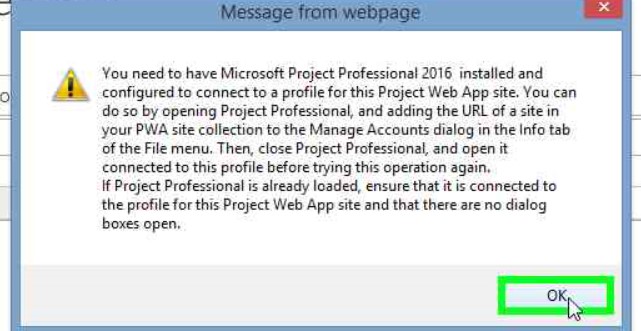
The frustrating part about that is some of our clients have purchased 2013 just recently and/or have no plans to go to 2016 for a while due to other considerations within their organization. So, this error is not a valid message – it doesn’t actually apply.
So, what are the solutions. Well, it starts with all of the basics like making sure your instance is in the Trusted Sites and making sure your Trusted Sites are pretty liberal in what is enabled in the settings. Then, make sure that the account being used in IE (or Chrome) is the same as the one in Project Professional. Also, we have found that opening Project Professional first, with the same userid helps in some situations.
The other solutions on the web that we have found haven’t been very helpful but what we have discovered is to try to access the calendars on different computers with different configurations. We are not able to open any calendars on any of our computers with Windows 10 on them. That applies to Project Professional 2013 or 2016. However, we have one Windows 7 machine with IE 11 (specifically Version 11.0.9600.18163, Update Version 11.0.27) on it that will open the calendars. We have one Windows 8.1 machine with IE 11(specifically version 11.0.9600.18161, Update Versions 11.0.27 KB3124275) that opens without error.
We have determined that this is not related to the userid since the same user on a different machine configuration can open the file just fine (being an administrator with full rights in Project Online).
The Project Professional 2013 versions on the machines that work AND that does not work is the same as well so we don’t think that it is Professional. Specifically, on all the machines we have all of our Project 2013 at 15.0.4787.1000 with MSO 15.0.4787.1002, 64 bit. We have had other folks with a non-updated 2013 version get a different error – the one about “Project cannot open the file, check that the file name and path are correct, check that the file format is recognized by Project. Project files saved in a version earlier than Microsoft Project 2000 can’t be opened.” Which, naturally, this is not a Project 2000 issue, we think that this is one of those errors that appears when the version of Professional doesn’t really know what to tell the user but it knows something is not working right.
So, in the end, we just have a work around – try a different configuration on a different computer. But, at least it allows us to get to the calendar.

Comments
Leave a Reply
You must be logged in to post a comment.