Removing the Hammock Task – The Un-Hammock
By: Collin Quiring
In a previous entry we explained how to make a task span a time period based upon other tasks’ durations or start/finish dates. This is called a Hammock task. That link can be found here –https://epmstrategy.com/microsoft-project-the-hammock-task/ .
However, what about when you want to remove the Hammock task links (but do not want to delete the task and do all the work of putting back a new task and getting it in the right place)? The goal is to remove the hammock task without causing great disruption or extra work.
In this case, I have the Hammock Task labeled with that name and I have linked it to the Start and the Finish of the project tasks. Therefore, it looks like this while still a hammock task:

There is not a very intuitive way to just remove it – there is nothing in the Predecessor or Successor field.
Even in the Task Information box there is nothing in the Predecessors tab that lets you just remove the tasks that are making this a hammock task.
The way to remove the hammock is to go to the Start Date for the hammock task and then select delete. This will result in a pop up box notifying you that there is a link. Select Yes to remove the link (note – this is for the start date ONLY):
Also note – don’t right click and select Delete Task as that will delete the entire task – just select the date and hit the delete key on the keyboard.
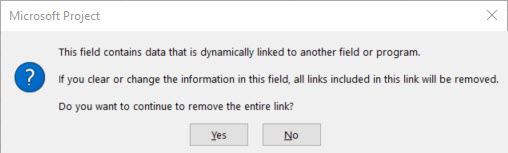
Repeat the step to remove the finish date hammock task link.
This will remove the hammock linking and the constraint image in the indicator column will disappear. You can test that this is no longer a hammock task by changing the duration of one of the tasks that it was linked to – if the hammock task does not change it’s duration then you have successfully removed the hammock links.

Comments
Leave a Reply
You must be logged in to post a comment.